10년 만에 마이크로소프트 파워토이(Microsoft PowerToys)가 출시되었습니다. 마이크로소프트 파워토이는 윈도우 운영체제를 더욱 풍부하게 사용할 수 있도록 도와주는 유틸리티 모음입니다.
다운로드 및 설치
파워토이는 윈도우 95 시절부터 무료로 제공하고 있으며, 윈도우 10용은 아래에서 다운로드할 수 있습니다.
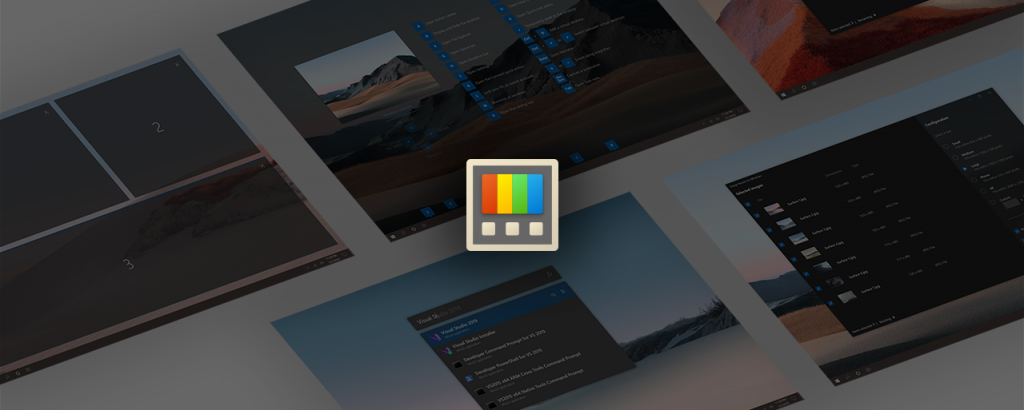
다운로드 링크: https://github.com/microsoft/PowerToys/releases/
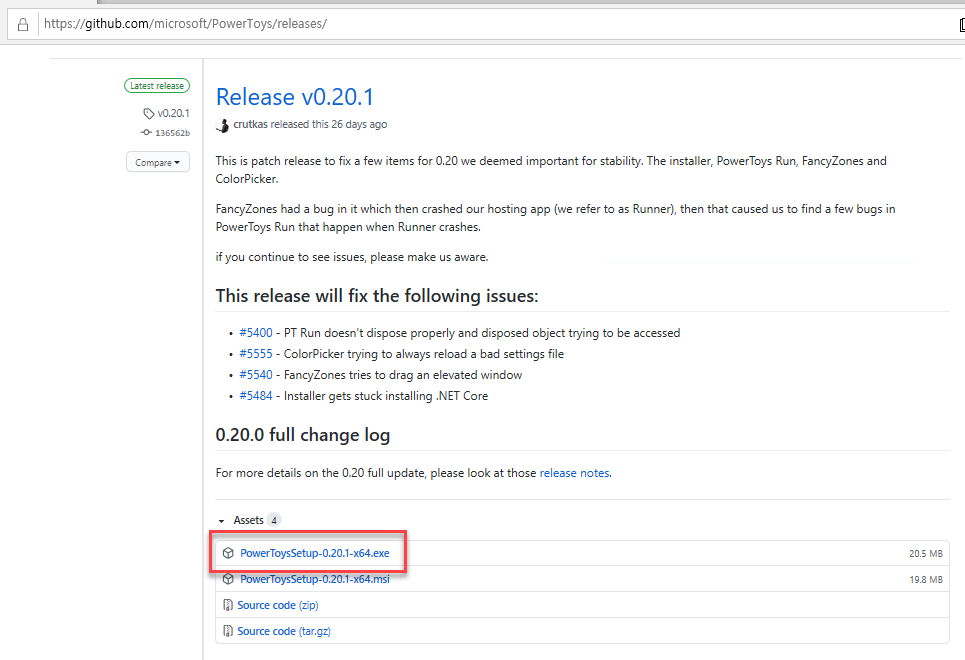
▲exe 파일을 다운로드합니다.(현재 버전은 0.20.1이며, 20.5MB입니다)
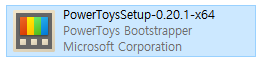
▲다운로드한 exe파일을 실행합니다.
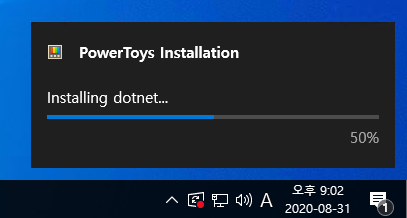
▲닷넷(dotnet) 설치가 필요한 경우 자동으로 설치됩니다.
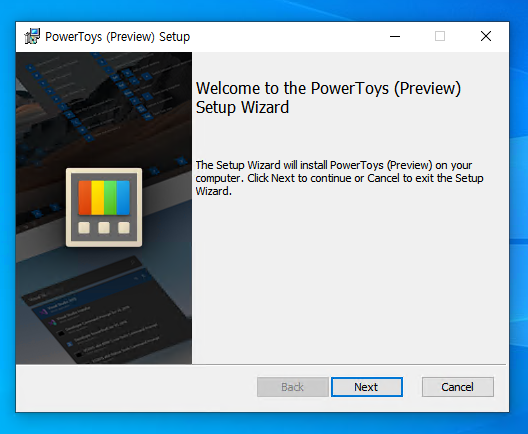
▲설치 마법사의 기본은 뭐죠? 중요 사항 확인 후 “Next”
![PowerToys (Preview) Setup
Destination Folder
Click Next to install to the default folder or dick Change to choose another.
Install Power Toys (Preview) to:
C : Wrogram Files#ovverToysW
Create a shortcut for Power Toys (Preview) on the desktop.
Z] Automabcally start Power Toys (Preview) at logon.](https://archmond.win/wp-content/uploads/2020/08/image-10.png)
▲설치 폴더를 적절히 선택합니다. 기본적으로 윈도우 기동 시 파워토이가 실행되도록 선택되어 있습니다.
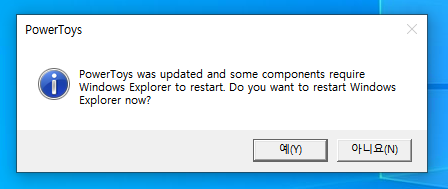
▲윈도우 탐색기(Windows Explorer)를 재시작하게 됩니다. [예]를 누릅니다. 메인 화면입니다. 좌측에 파워토이에서 활용할 수 있는 기능 목록이 나타납니다.
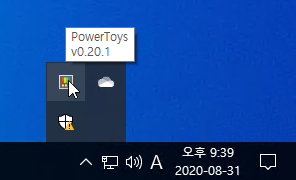
▲파워토이 화면이 보이지 않는 경우 우측 하단의 알림 영역을 확인해보세요.
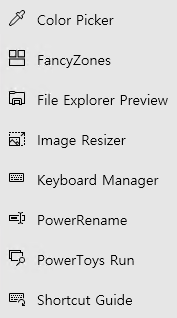
▲2020년 8월 31일 현재 파워토이는 8가지 기능을 제공합니다.
1. Color Picker(색상 추출기)
[윈도우 키] + [Shift] + [C] 키를 눌러 화면의 색상을 추출할 수 있습니다.
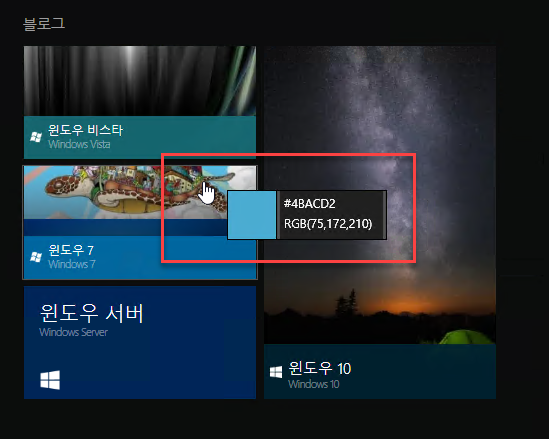
▲원하는 영역에 마우스를 가져가 보세요. 해당 색상의 코드가 나타납니다.
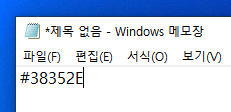
▲ 추출한 색상은 [Ctrl] + [V]를 통해 붙여넣을 수 있습니다. 문서 작성, 프로그래밍 등에 활용해보세요. 파워토이 설정 대화상자에서 단축키 또는 색상 형식을 선택할 수 있습니다.
2. FancyZones(내맘대로 화면 분할)
FancyZones를 사용하면 내맘대로 화면을 3분할, 4분할할 수 있습니다. [윈도우 키] + [`] 키를 눌러보세요.
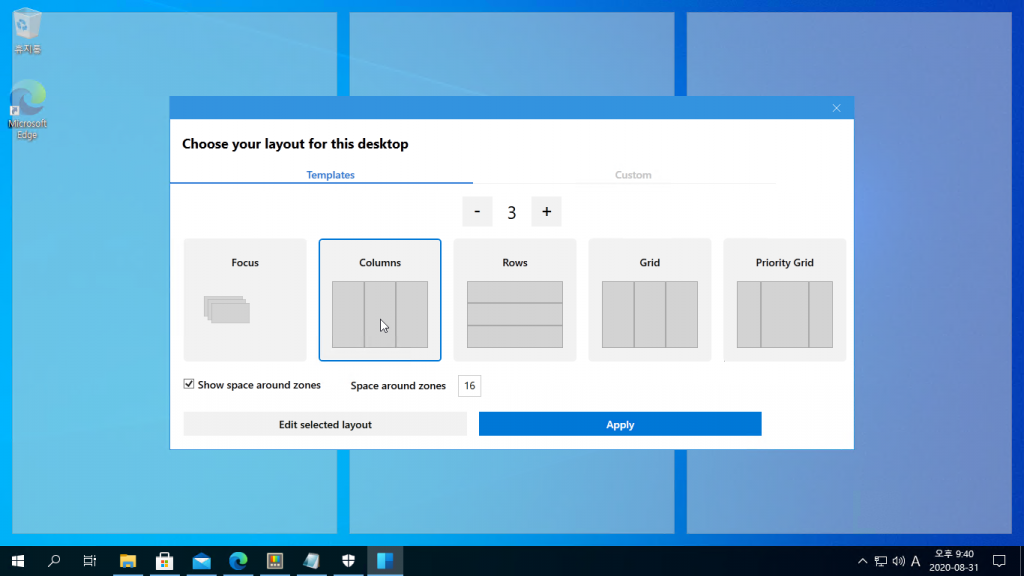
▲원하는 화면 분할 레이아웃을 고른 뒤, Apply를 클릭합니다.
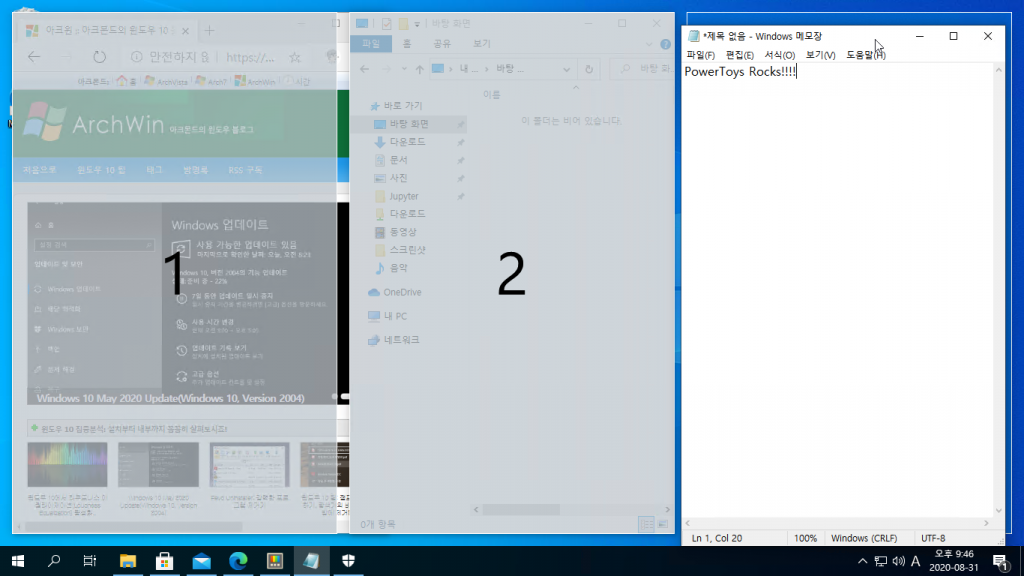
▲[Shift] 키를 누른 채, 화면을 이동하면 앞에서 설정한 화면 레이아웃 대로 정렬할 수 있습니다. 원하는 대로 멀티 태스킹을 즐겨보세요! 이 기능은 4K 등 고해상도 모니터에 적합합니다.
3. File Explorer Preview(탐색기 미리 보기)
윈도우 탐색기에서 미리보기가 가능한 파일 타입은 제한되어 있습니다. 파워토이를 통해 svg 파일이나 마크다운(Markdown) 파일을 미리보기할 수 있습니다.
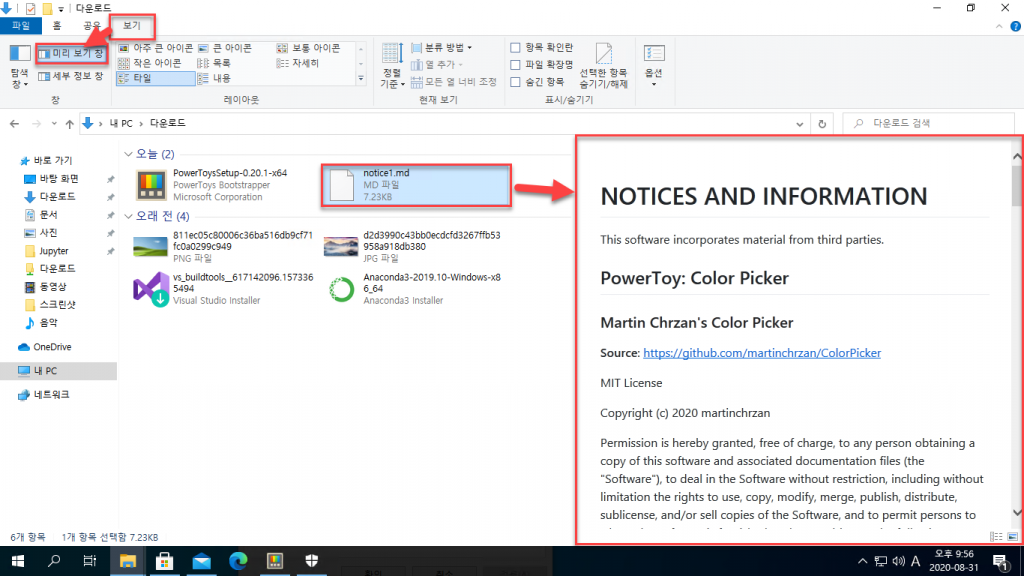
▲탐색기의 상단에 있는 [보기] -> [미리 보기 창]을 선택하면 .md(마크다운), .svg 파일을 미리보기할 수 있습니다.
4. Image Resizer(대량 이미지 크기 조정)
파워토이만 있으면 여러 이미지의 크기를 한 방에 조정할 수 있습니다.
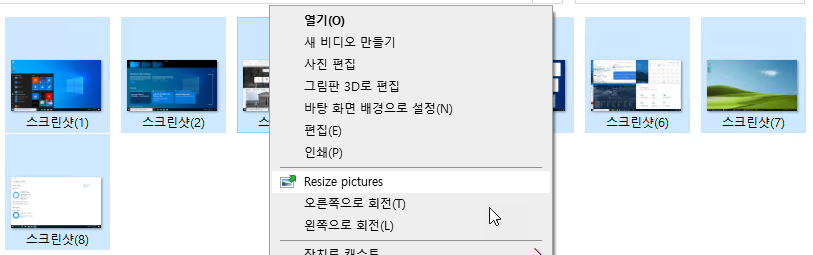
▲탐색기에서 크기 변경할 이미지 파일을 선택하고, 마우스 오른쪽 단추를 누르면 [Resize pictures]가 나타납니다.
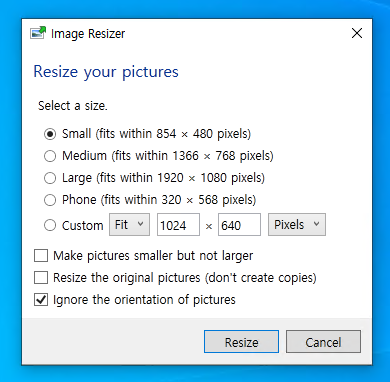
▲small, medium, large, phone과 같이 미리 설정된 프리셋을 사용하거나, 직접 해상도를 입력해도 됩니다.
2편에서 이어집니다…





































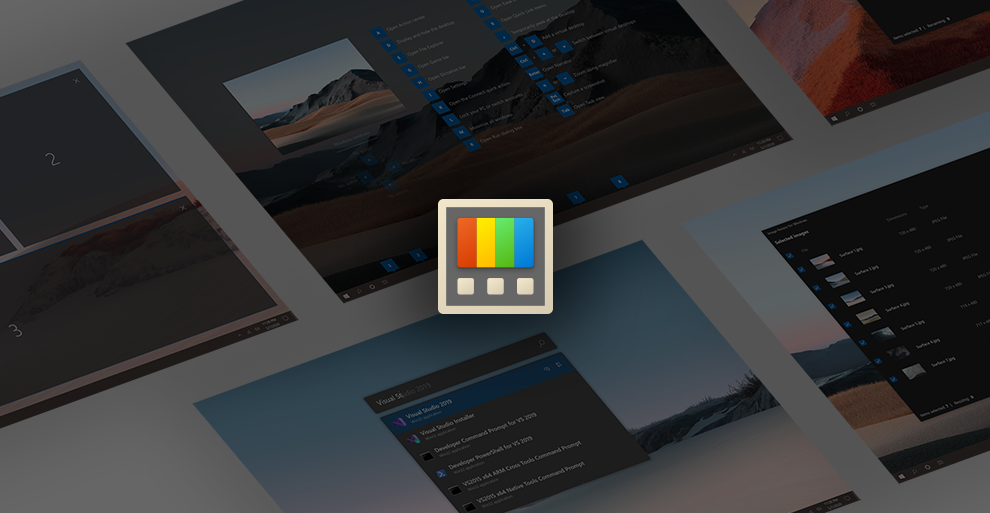



[…] 윈도우 10 완소 […]