10년 만에 마이크로소프트 파워토이(Microsoft PowerToys)가 출시되었습니다. 마이크로소프트 파워토이는 윈도우 운영체제를 더욱 풍부하게 사용할 수 있도록 도와주는 유틸리티 모음입니다.
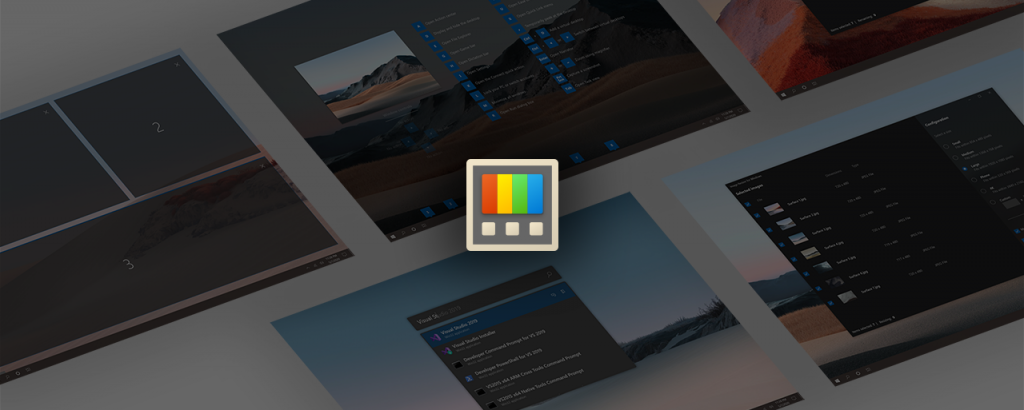
1편에서 이어집니다. 다운로드 및 설치는 아래 링크를 참고하세요.
5. Keyboard Manager(내맘대로 키보드 매핑)
키보드의 키 혹은 단축키를 내맘대로 지정할 수 있습니다.
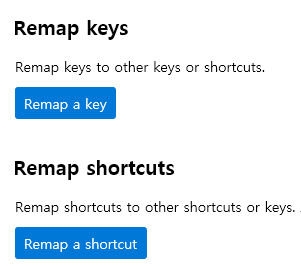
▲키, 단축키 중에서 새롭게 매핑할 항목을 정한 뒤…
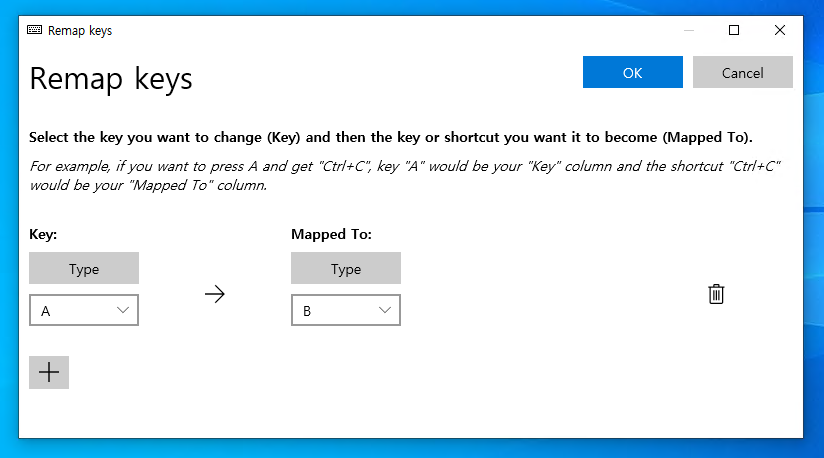
▲왼쪽의 키를 입력하면 오른쪽처럼 동작하게 됩니다. 시험적으로 A를 B에 매핑해봤습니다.
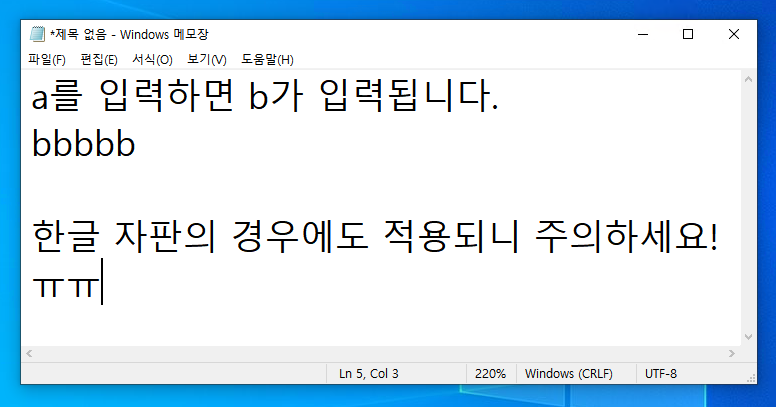
▲a를 입력하니 b가 입력됩니다. ㅋㅋ
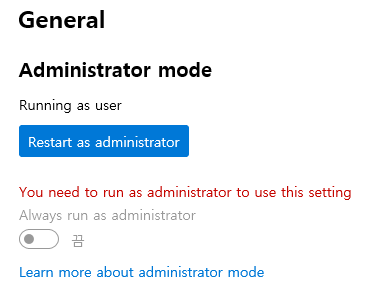
※ 단축키 등의 경우 관리자 권한으로 파워토이를 실행해야만 적용될 가능성이 있습니다. 메인 화면(General)을 참고하세요.
6. PowerRename(파일명 한방에 변경하기)
여러 파일의 이름을 한방에 바꿀 수 있습니다.
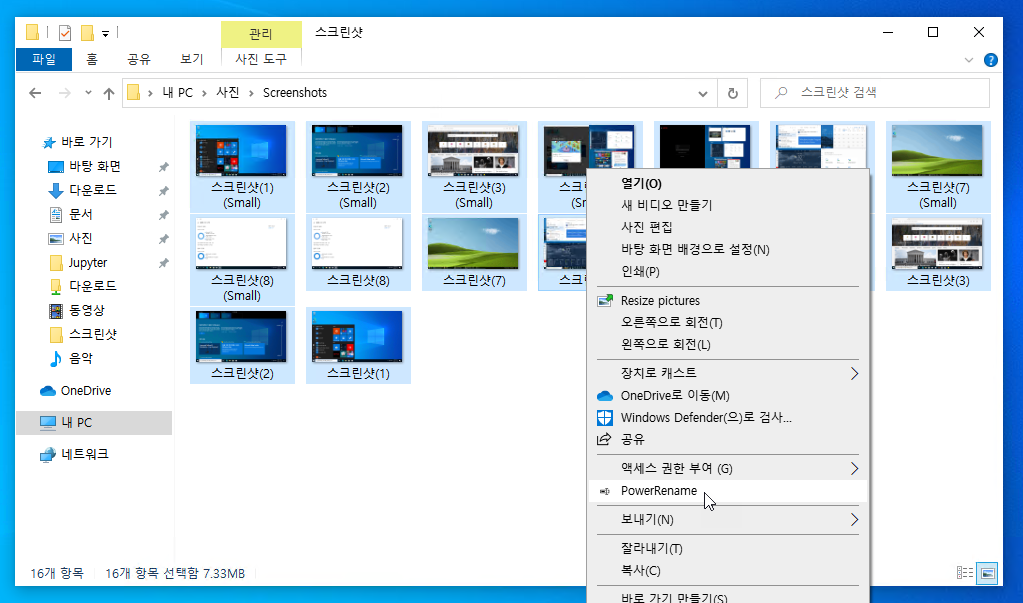
▲이름을 바꿀 파일을 쫙 선택하고 마우스 오른쪽 단추를 눌러 PowerRename을 선택합니다.
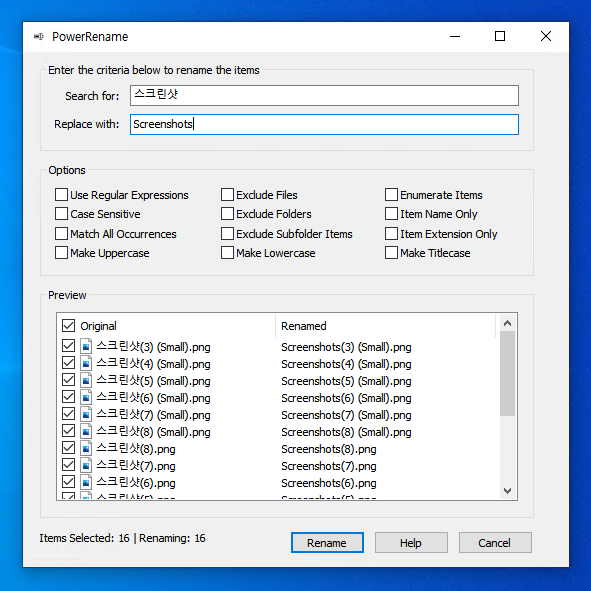
▲여러 옵션을 선택해 원하는대로 파일명을 일괄 수정할 수 있습니다.
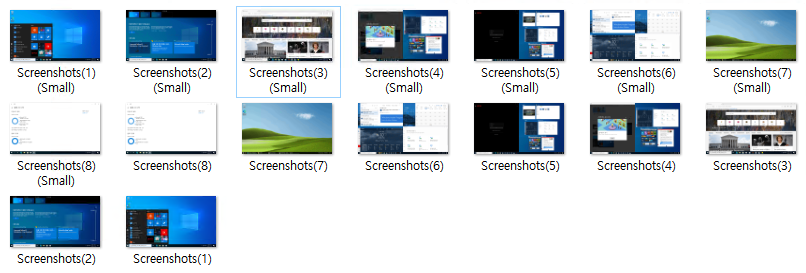
▲파일명, 확장자 등을 원하는 대로 수정해보세요!
7. PowerToys Run(빠른 실행)
[Alt] + [Space] 단축키를 누르면 빠른 실행 창이 나타납니다. 어디서 많이 본 듯 하죠? ㅎㅎ
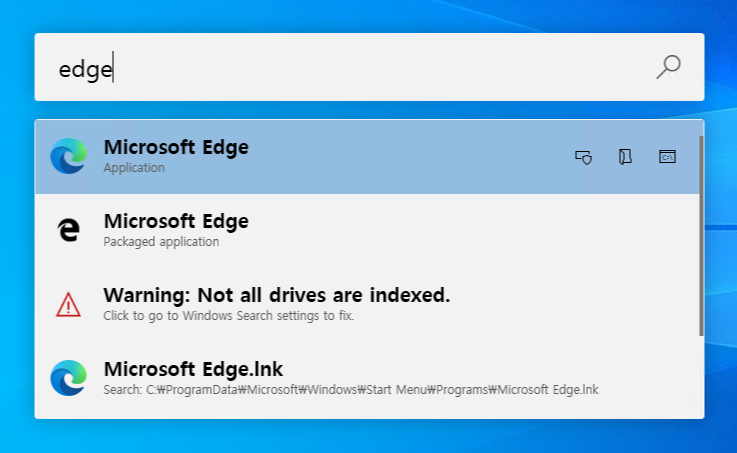
▲설치된 앱, 바로 가기를 선택할 수 있고,
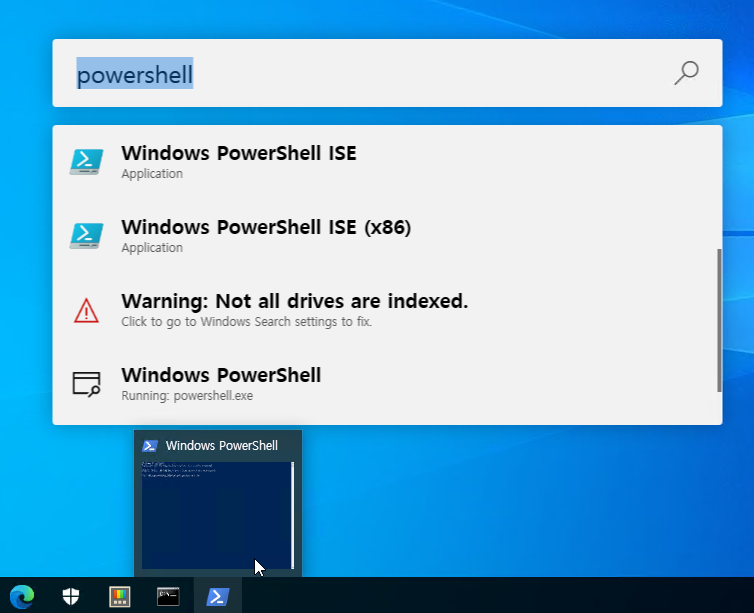
▲실행 중인 앱을 선택할 수도 있습니다.(가장 아래의 Running: powershell.exe에 주목하세요!)
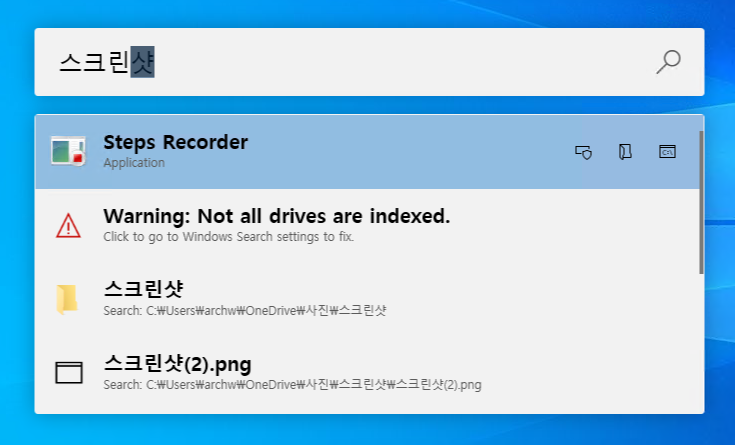
▲폴더 및 파일도 금방 실행할 수 있습니다.
8. Shortcut Guide(윈도우 단축키 가이드)
여러분은 [윈도우 키]와 관련된 단축키를 얼마나 알고 계신가요?
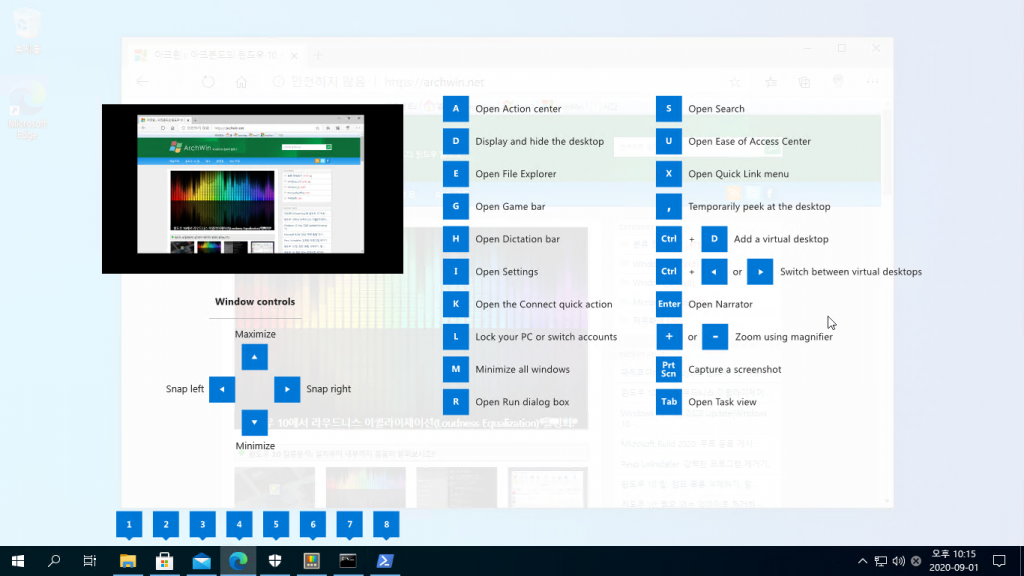
▲[윈도우 키]를 오래 눌러보세요. 윈도우 파워 유저 분들에게는 뻔한 단축키일 수 있지만 초보자분들에겐 유용할, 단축키 목록이 나타납니다.
마지막으로…
숨겨진 추가 기능이 많으니, 파워토이의 설정 화면을 꼭 살펴보기 바랍니다.
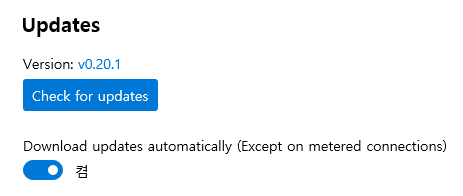
▲현재 버전은 0.20.1입니다. 앞으로도 계속 발전하는 모습을 기대하겠습니다!





































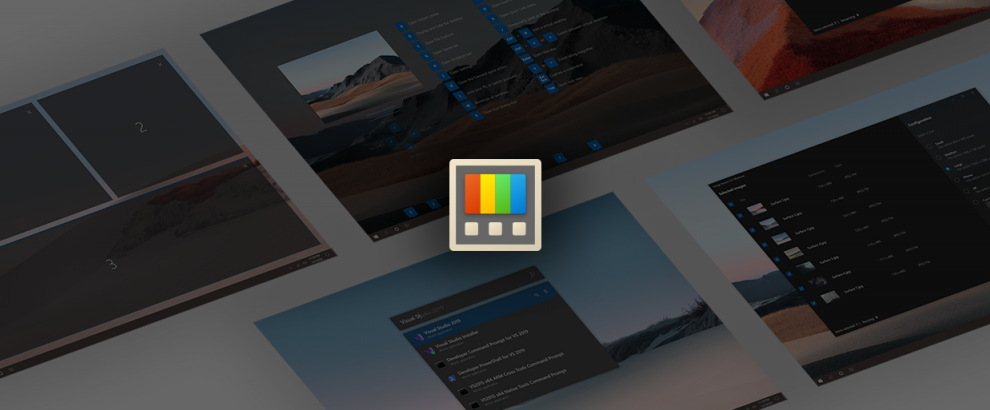



Recent Comments