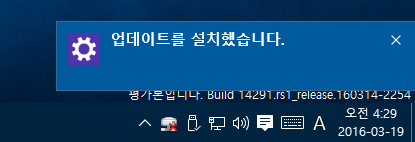
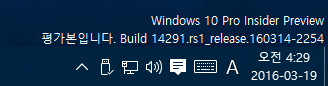
Windows 10 Pro Insider Preview – Build 14291.rs1_release.160314-2554 업데이트 소식입니다.

이번엔 14291.1001 빌드 입니다!
——– 피드백 허브(Feedback Hub) 통합 ———-

참가자 허브(Insider Hub) + 피드백(Feedback) 앱이 합쳐져서 피드백 허브(Feedback Hub)로 변경되었습니다.

피드백, 공지, 경고, 퀘스트, 프로필이 한 자리에!

(다 모여 있다고 보면 됩니다…ㅎ)
————- Microsoft Edge 업데이트 ————
1. Extensions(확장 기능) 제공
Extensions in Microsoft Edge: Today we are very excited to introduce extensions for Microsoft Edge. To try out an extension, just click on “More” (…) at the top right in Microsoft Edge and click “Extensions” to open the Extensions pane and click “Get extensions”. You can try out the Mouse Gestures, Microsoft Translator and Reddit Enhancement Suite extensions today with more on the way. Extensions are only available on PC. For more information on extensions for Microsoft Edge, check out this blog post from Drew.
처음 Microsoft Edge 브라우저를 실행하면 http://microsoftedgewelcome.microsoft.com/ 페이지가 아래와 같이 나타납니다.
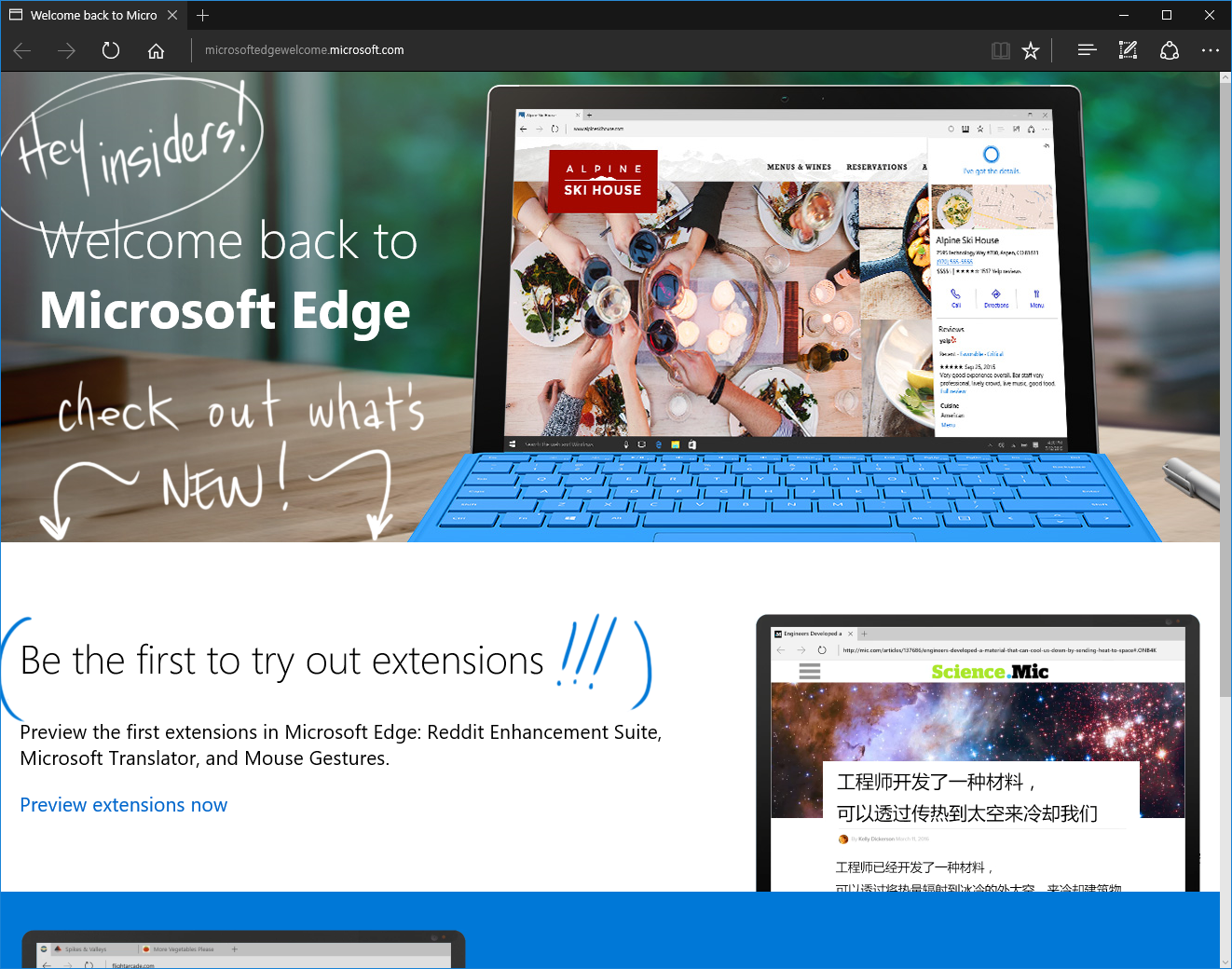
Be the first to try out extensions: Preview the first extensions in Microsoft Edge: Reddit Enhancement Suite, Microsoft Translator, and Mouse Gestures. Preview extensions now
동영상도 있네요.
일단 지금은 3가지의 확장 기능이 있습니다.
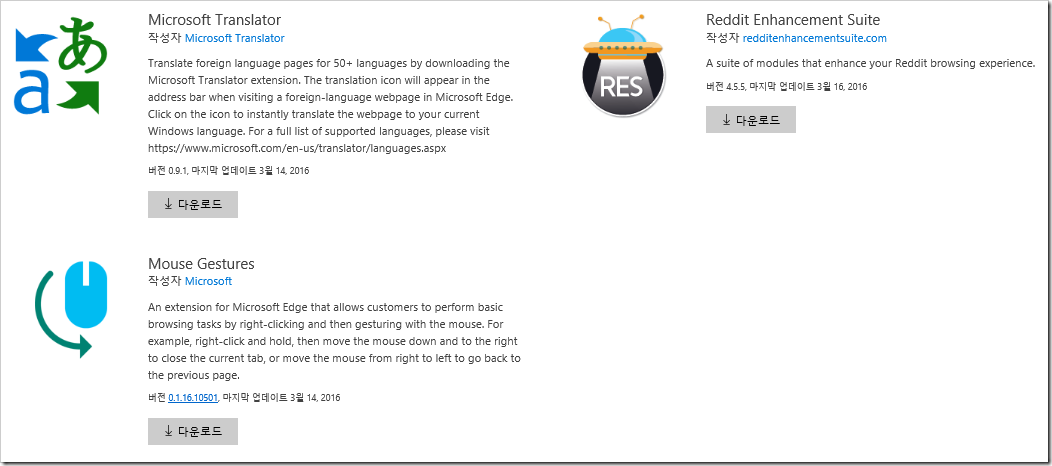
Microsoft Translator를 다운로드해보죠.
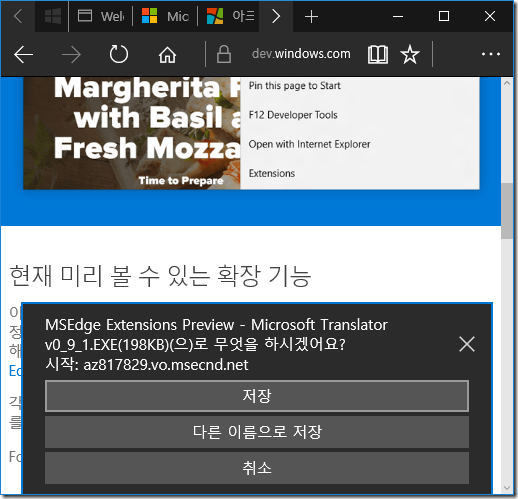
무엇을 하시겠어요? 하고 물어보네요. 일단 저장하겠습니다. 확장자가 .EXE인 것도 특이하네요.
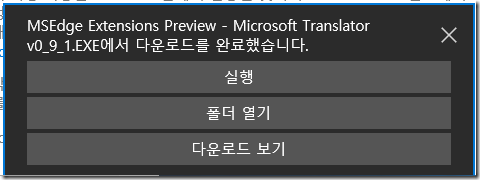
실행해보죠…

후아… 뭔가 사용법 관련 README.TXT 파일이 나오네요..ㅋㅋ
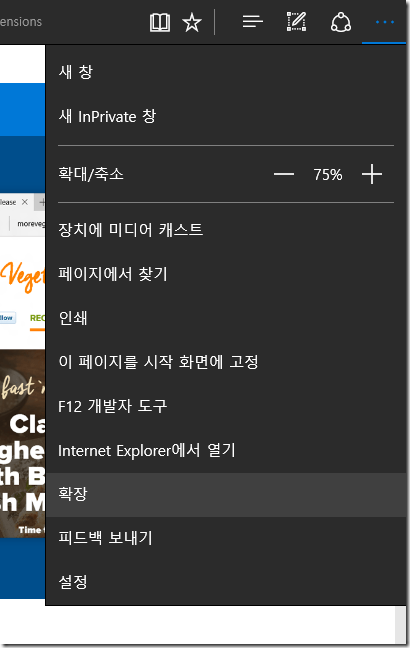
더 보기(…)를 눌러 ‘확장’을 누르면…

확장 로드 단추를 눌러보죠
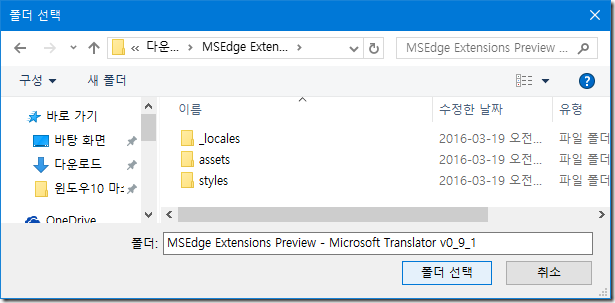
아까 실행한 Microsoft Translator 확장 기능 파일이 생성한 폴더를 선택합니다…
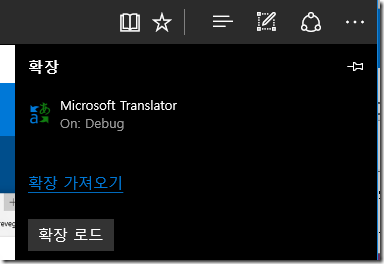
확장 로드를 누르니 하나 뜨네요.
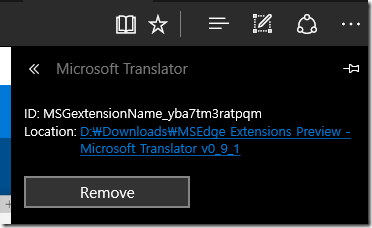
흠…
README 파일을 보니 아래와 같이 설명되어 있네요.
Once you load the extension in to Microsoft Edge, an icon for the extension will appear in the address bar whenever you visit a foreign-language website. To use the extension, left-click on the icon in the address bar to instantly translate the webpage to your Windows language.
시키는 대로(?) 외국어로 된 웹 사이트에 접속해… 주소 표시줄 우측에 있는 번역 아이콘을 눌러봤습니다.

거의 1초 만에 아래와 같이 번역이 되네요..ㅎㅎ
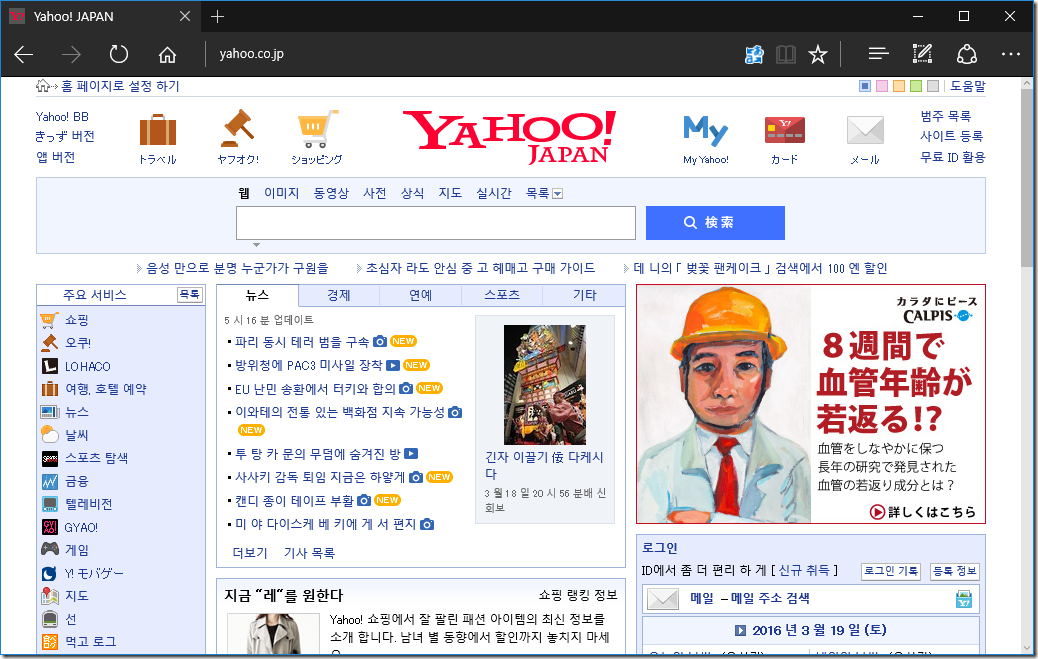
아마존도 해 보죠.

오.. ㅋㅋ 되긴 되네요.
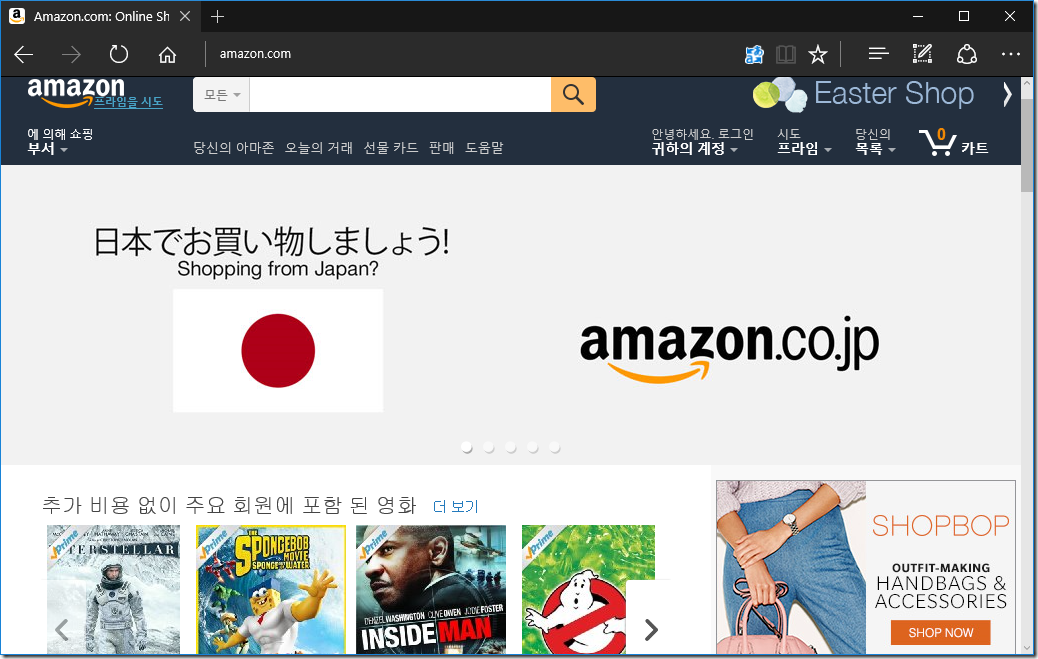
차후에 시간이 나면 좀 더 많은 확장(Extensions)을 사용해 보겠습니다. 윈도우 10 모바일에서는 될지 모르겠네요.
2. 탭 고정(Pin Tab) 기능
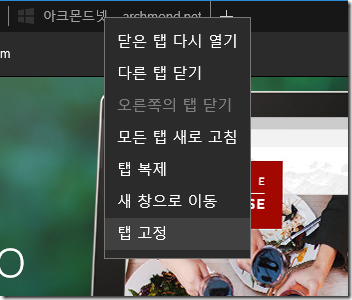
탭 고정 기능 추가
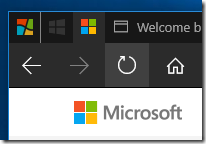
이렇게 고정됩니다.
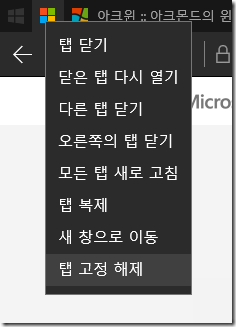
탭 고정 해제를 하면..
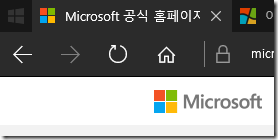
이렇게 풀리죠. 잘 아시겠지만, 고정된 탭은 다른 탭을 한꺼번에 닫아도 계속 나타납니다.
3. 붙여 넣어 바로 가기
archwin.net 등 인터넷 주소를 복사(클립보드에 저장)한 뒤 주소 표시줄에서 붙여 넣어 바로 가기(Paste and go)할 수 있습니다.

이렇게…

바로 이동됩니다. 🙂
——– 향상된 지도 앱 ————
지도 앱이 많이 좋아졌습니다.
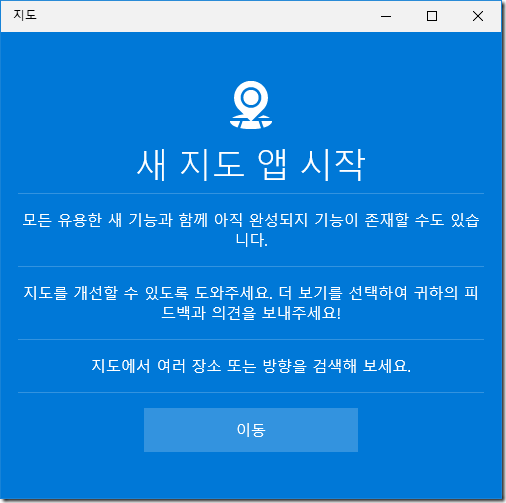
1. 검색 결과 화면이 깔끔해졌습니다.
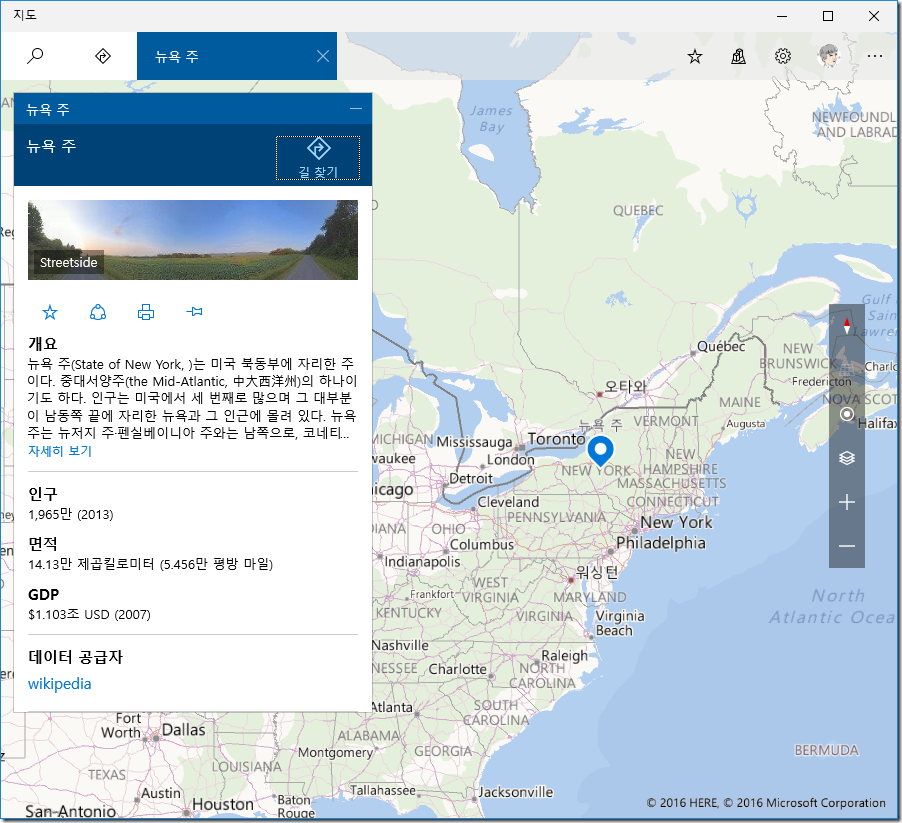
오… 좋네요. 여러 정보를 보여줍니다.

윗부분을 잘 보세요. 검색한 내용을 히스토리로 저장하고 있어 탭 형태로 빠르게 접근 가능합니다.
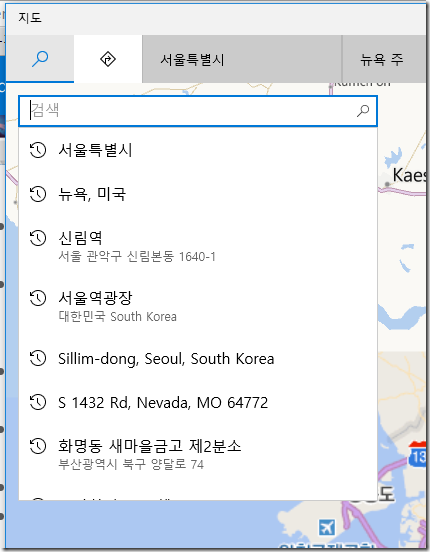
검색 화면은 이렇게 생겼구요,
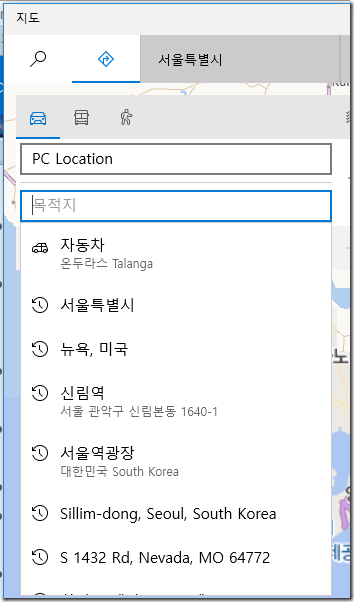
길 찾기 화면은 이렇습니다.
길 찾기 화면 개선
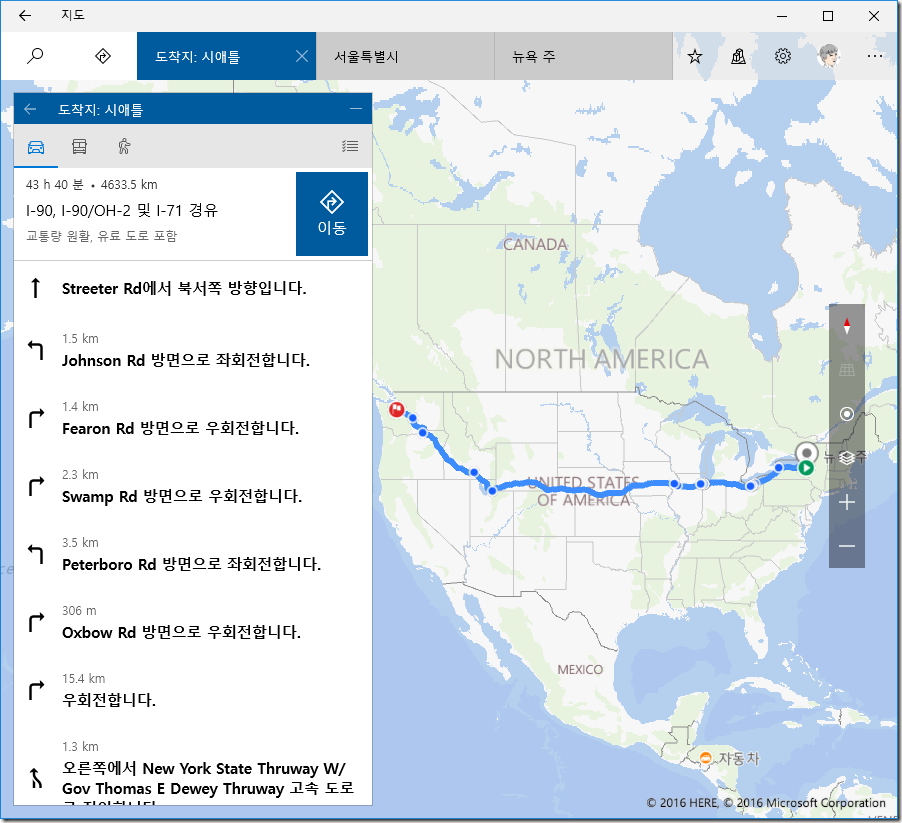
먼저 출발지와 도착지를 입력하면 이렇게 경로를 보여줍니다. ‘이동’ 단추를 누르면…

오잉?
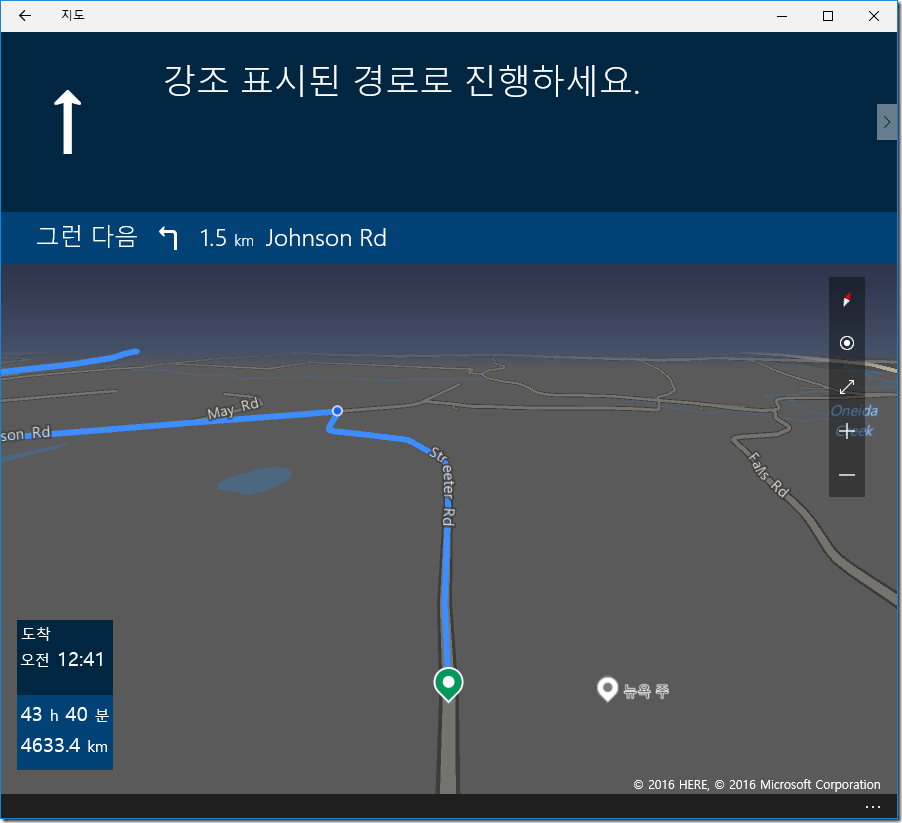
오호… 네비게이션처럼 길을 알려주네요. 동영상으로 보시죠~
- One-tap access to search and directions from anywhere, even on your phone. This is great especially for one-handed use.
- You can view multiple searches and directions at the same time, on the same map as they are layered on top of each other and you can use tabs or the map to switch between them.
- You can now minimize search results, directions, and location info to enjoy more of the map, while keeping them in easy reach.
- You can see labels for your search results directly on the map. No more numbers to match between the map and the list.
- Cortana will give you turn-by-turn directions (if Cortana is enabled).
- We have improved the logic for nearby searches so you should see better (closer) results.
- We have added the ability to search for your favorite city in the 3D cities list so no more scrolling forever to get to the city you want.
- You can now access your favorites offline and add notes to them.
- We have updated the turn-by-turn design to improve glanceability and landscape layout.
For more information on the updated Maps app for Windows 10 – check out this blog post from the Maps Team.
———– 알람 및 시계(Alarms & Clock) 앱 업데이트 ———–
아래와 같은(마치 윈도우 10 모바일 같은) 시간 선택기가 등장했습니다.
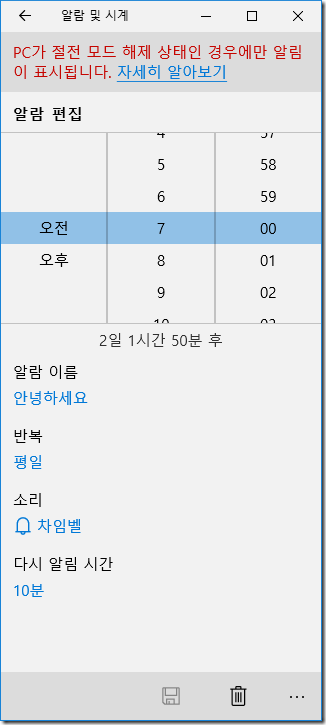
(참고로 예전 모습은 아래와 같았죠…ㅎ)
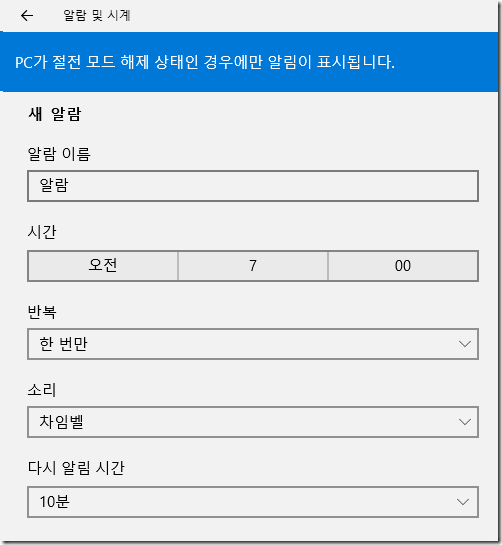
이 외에도 일본어 윈도우 10 업데이트 내역 등이 있더군요. 자세한 사항은 Windows Blog를 확인하시기 바랍니다.


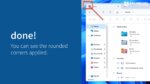


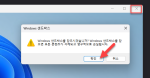
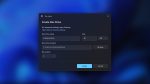

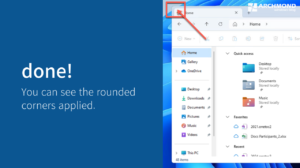
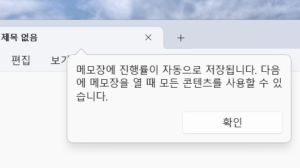

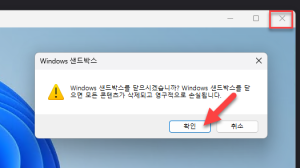


























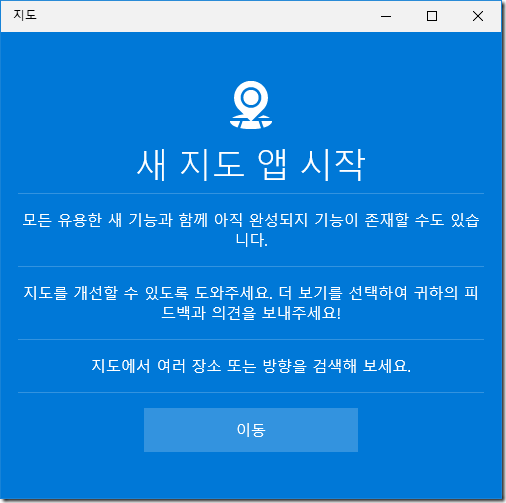



Recent Comments